The cPanel interface is one of the easiest and most comprehensive ways to manage your webspace, which is why we use it here at The Sevaa Group, Inc. But all that utility is nothing if you don't know how to access it.
The quickest way to access your cPanel Administration Area (if you know your login information) is to simply type yourdomainname.com/cpanel into your browser’s address bar and log in.
If you do not remember your cPanel login information but can still access my.Sevaa, you can both retrieve your cPanel login information as well as log in without having to enter the information in by proceeding as follows:
- Go to the my.Sevaa.com Page and log in with your username and password.
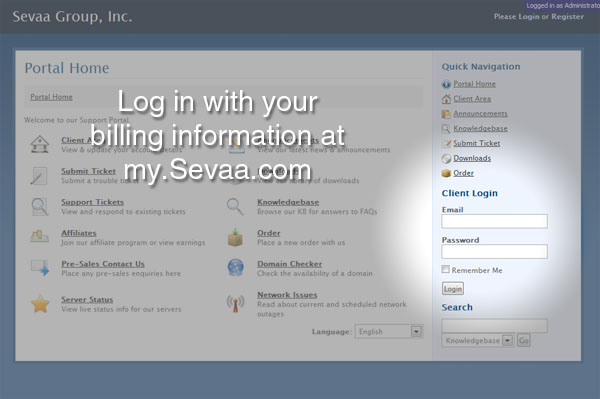
- Once you are logged in, you will be deposited in the Client Area. From here, click the tab at the top labeled “My Services”.
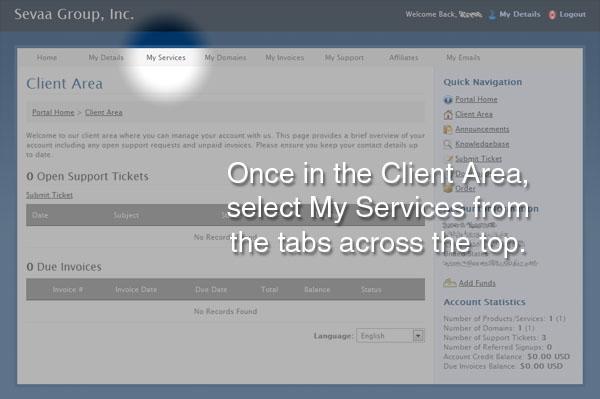
- On the “My Products & Services” page, find the Product or Service you wish to work with and select the icon under the “View Details” column to proceed to the “Product Details” page.
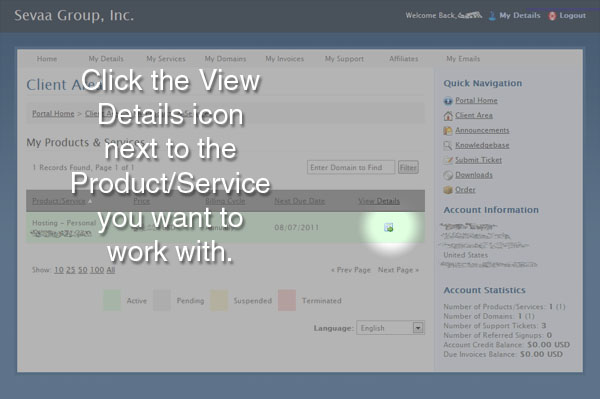
- Scroll down the “Product Details” page and you will find a button that allows you to log in to cPanel without having the login information, and then the login information itself just below it.
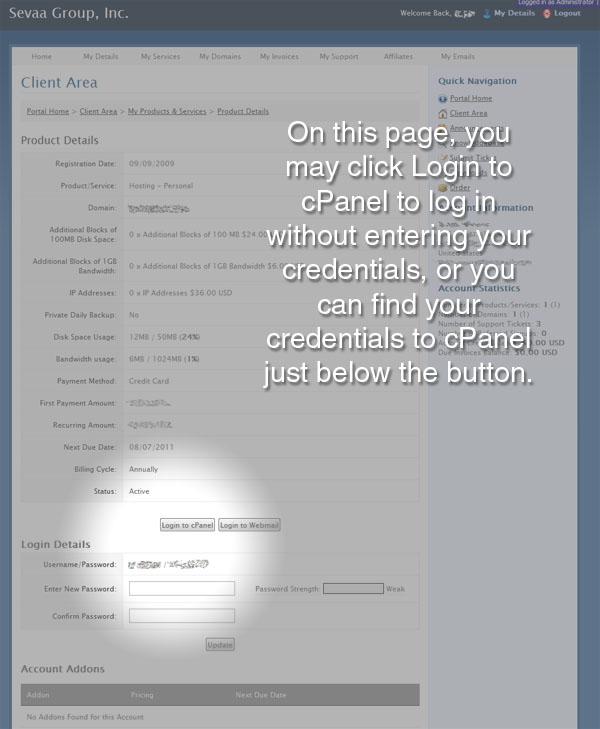
Now you should be able to access all of the tools and information that cPanel provides for your site!

